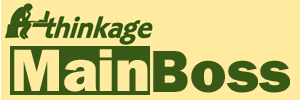MainBoss Basic database file marked as a protected operating system file
Problem: When working with MainBoss, you receive an error message of the form:
duplicate instance found error opening file Status -69 80156 C:\MainBoss\Access.dbf
After clicking OK to this message, you can continue to use the program. However, if you try to reindex the MainBoss database, you get the following error:
Creating file Status 20 90058 C:\MainBoss\Access.dbf access is denied
Since the reindexing operation was interrupted by the error message, MainBoss becomes unusable until a successful reindex can be done.
Cause: The file named in the error message may have had its file attributes (properties) changed to read-only. MainBoss cannot work with the file under these conditions. It is also possible that the file has somehow got marked "hidden", in which case, MainBoss can't even find the file.
Solution: Use Windows Explorer to look at your database folder (usually C:\mainboss).
If the list of files displayed by Windows Explorer includes the file mentioned in the error message, then the file (probably) isn't hidden. Right-click on the file name and click Properties in the resulting menu. In the resulting window, remove any checkmark in the Read-Only box. Also remove any checkmark in the Hidden box.
Note: It's possible that multiple database files have got marked read-only. In this case, you can use Windows Explorer to select all the files in the database folder, then right-click and choose Properties from the menu. In the resulting window, keep clicking the Read-only checkbox until it has a clear checkmark; then keep clicking until the checkbox is blank. You must go to the checkmark first, before blanking out the checkbox. Some versions of Windows have a bug where just blanking out the checkbox doesn't turn off Read-only on all the files.
Once you've blanked out the checkbox for the second time, click OK.
If the list of files displayed by Windows Explorer does not include the file mentioned in the error message, then the file is hidden. To correct the problem, you should temporarily change your windows preferences to be able to view protected operating system files. This can be done as follows:
- Open Windows Explorer
- Click on Tools->Folder Options
- Click on the View tab and remove the checkmark from the settings option called: Hide protected operating system files (Recommended).
After closing Windows Explorer and opening it again, you can now see the access.dbf file in the folder. To change the file's properties back from being an operating system file, follow these steps (Note: substitute the actual location of your MainBoss database for C:\MainBoss):
- Open a Command Prompt (Start->Programs->Accessories->Command Prompt)
- Type:
cd c:\MainBoss
and press enter - Type:
attrib access.*
and press enter - Type:
attrib -h -s -r access.*
and press enter - Close the command prompt
Now you can go back to Windows Explorer and change your folder options by check marking: Hide protected operating system files (Recommended) under Tools->Folder Options. The access.dbf and access.cdx files should now be visible. Return to MainBoss and complete the Reindex operation (if necessary) and test the database by trying to edit or close a work order. If you do not get an error message, you have successfully fixed the attributes of the access files. If you get the same error message but for a different file, you need to repeat the above steps for that file.